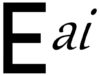These are the available EventAgent.ai shortcodes. You place these on pages on your site to insert EventAgent.ai components. Use wide layout pages for all shortcodes.
Shortcodes are enclosed in square brackets [].
[ea_event]You add properties like this.
[ea_carousel name="Home Page Carousel"]Required Shortcodes
There must be only one page on your site with each of these codes. They must all be on different pages. They must not be accessible in your menu, nor linked to from any other page. They require a full-width layout. They must be installed before using EventAgent.ai.
| Shortcode | Definition |
|---|---|
| ea_event | The event detail page. View an example here. |
| ea_speaker | The detail page for your clients. Could be speakers, teachers, bands, etc. View an example here. |
| ea_venue | The detail page for your venues. View an example here. |
| ea_registration | The detail page for a registration. |
| ea_checkin | When using QR code check-in, the code will redirect to this page where you can mark people attended as they arrive at the door and you scan their code. Most effective on a hidden blank page with no navigation and no other content. |
| ea_firsttimefree | If you offer a drop-in class with a day fee, you can choose to offer the first time free for someone who attends. Place this shortcode on a page, which will be displayed to charge a visitor on their second visit. You might also include text on that page to describe why you’re charging or list the services the visitor will receive if they subscribe. |
Optional Shortcodes
| Shortcode | Definition |
|---|---|
| ea_calendar | The calendar grid view. If placed on separate page, shows all events. If placed on ea_speaker or ea_venue page, shows speaker’s or venue’s events, respectively. Also responds to category by adding the category ID to the URL of the speaker page like this: https://yourdomain.com/pagewithcalendarshortcode/?categoryId=4. You will find category ID’s listed on the category editor. In fact, it will respond to all three filters, so https://yourdomain.com/pagewithcalendarshortcode/?categoryId=4&speakerId=3&venueId=6 will show all category 4 events from speaker 3 at venue 6. All ID’s available on respective editor pages. You can further customize the calendar by setting the date it lands on with defaultDate=”2020-11-29″ and the view with defaultView=”dayGridMonth” or defaultView=”timeGridWeek” You can hide filled events with includeFilled=false. View a demo of the calendar view here. |
| ea_events | The event search view. Search view also responds to same filters as calendar view. Like all list shortcodes in E.ai (ea_events, ea_promo, ea_carousel), results are selected by priority, not start date. You can hide filled events with includeFilled=false. ev_events does not show class sessions after the first one for courses. This is because you typically register for a course on the first session and don’t search for the remaining sessions. To show all sessions, add includeRepeats=true to the shortcode. View a demo of the search view here. |
| ea_speakers | The directory page of all your speakers. You can filter speakers by priority by adding priority=”<speaker priority>” property to shortcode, i.e., priority=”2″. View a demo of the speaker directory here. |
| ea_venues | The directory page of all your venues. You can filter venues by priority by adding priority=”<venue priority>” property to shortcode, i.e., priority=”2″. View a demo of the venue directory here. |
| ea_promo | Displays AI-generated list of image ads. Like all list shortcodes in E.ai (ea_events, ea_promo, ea_carousel), results are selected by priority, not start date. If placed on ea_speaker or ea_venue page, shows speaker’s or venue’s events, respectively. Responds to same filters as calendar view, i.e., https://yourdomain.com/pagewithpromocode/?categoryId=4&speakerId=3&venueId=6 will show all category 4 events from speaker 3 at venue 6. All ID’s available on respective editor pages. You can control how many events show with the take property, i.e., take=4. You can skip events in the list with the skip property, i.e., skip=1. This will skip the first event. You typically use this when you have an ea_carousel on the same page. The carousel will show the first event and the ea_promo will show the second event. View a speaker page with a promo list at bottom here. |
| ea_carousel | Displays AI-generated carousel. Very effective on stretched layouts as header overlay as you see on this site. Like all list shortcodes in E.ai (ea_events, ea_promo, ea_carousel), results are selected by priority, not start date. The name of the carousel is required. Add it with the name=”<Carousel Name>” property, i.e., name=”Home Page Carousel” View an AI-generated carousel here. Responds to same filters as calendar view. If placed on a page with the ea_event shortcode, it will display the backgound image with no text overlay. View a venue page with a carousel of events at that venue here. |